
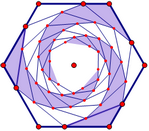
Sometimes a sketch may have so much detail that it becomes hard to select the object you want. Other times, a sketch may get spread out so that you can’t see everything in the sketch window. If you want a Zoom command at such a time, you won’t find it in Sketchpad’s Display menu. However, you don’t really need this command because Sketchpad has the Dilate Arrow tool, which is the mathematical equivalent of zooming.
To zoom in or out on a sketch by expanding it or shrinking it:
1.Choose Edit | Select All to select everything in your sketch.
2.Use the Dilate Arrow tool to drag any selected object toward or away from the marked center. As you drag, your sketch zooms in or out.
If you haven’t marked a center point, Sketchpad marks one for you.
3.Increase or decrease the size of labels and text objects by using the Display | Text submenu.
(This technique fails when the sketch includes objects translated by fixed distances, since those fixed distances cannot be modified by dilation.)