Occasionally you may want to create an angle of fixed measure — for example, an angle that measures exactly 33°. While you could create an angle by measuring three points and dragging them until they form an angle of 33°, this angle would not be constructed to be fixed at 33°. Dragging it again would change it from its current magnitude to some other magnitude.
To fix an angle in Sketchpad, you need to construct the angle in such a way that dragging cannot change its magnitude. For an arbitrary angle, the easiest way to do this is with the Transform menu.
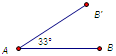
1.Use the Point tool to to construct two points, A and B, in your sketch.
2.Select point A and choose Transform | Mark Center. Point A is marked as the center of future rotations and dilations.
3.Select point B and choose Transform | Rotate.
4.In the dialog box, enter the fixed angle by which you want to rotate. Click the Rotate button to confirm your choices.
5.Sketchpad constructs point B' as the rotated image of B by your requested angle. Even if you drag A, B, or B', Sketchpad will maintain this angle’s magnitude, because you’ve defined B' to be the rotated image of B by this angle.
You can now construct rays or segments connecting A to B and to B' to incorporate the fixed angle into your sketch.
See also: