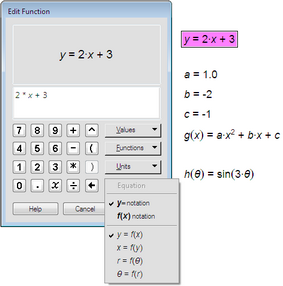
This Number menu command displays the Calculator and allows you to create a new function in the sketch.
The keyboard shortcut for New Function is Ctrl+F (Windows) or ![]() F (Mac).
F (Mac).
•Use the Calculator's keypad to enter a number, an operation, or the independent variable.
If the coordinate system is rectangular or square, the independent variable is x; if the coordinate system is polar, the independent variable is θ.
•Use the Values pop-up menu to enter a selected value, a new parameter, π, or e. You can also create a new parameter using the keyboard shortcut: Shift+Ctrl+P (Windows) or Shift-![]() P (Mac).
P (Mac).
•Use the Functions pop-up menu to enter standard functions such as absolute value, square root, and trigonometric functions.
•Use the Units pop-up menu to enter angle or distance units.
•Use the Equation pop-up menu to set the function's display to either y= notation or f(x) notation and to determine the form in which it's graphed.
•Click a measurement, calculation, or parameter in the sketch to enter its value into the expression.
•Click an already-defined function in the sketch to use it in the expression.
Once you’ve created a function, you can plot it by choosing Graph | Plot Function.
To create a function and plot it with one command, choose Graph | Plot New Function.