| Show/Hide Hidden Text |
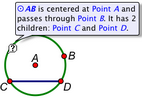
![]() Use the Information tool to view descriptions of objects’ mathematical definitions and of the relationships between objects in a sketch.
Use the Information tool to view descriptions of objects’ mathematical definitions and of the relationships between objects in a sketch.
•Click an object to show its information balloon.
•Click the name of an object in its information balloon to show its Properties dialog box.
•Click the names of other objects (parents and children) in the information balloon to show balloons for those objects.
When a hidden object’s balloon is shown, the object temporarily becomes visible in the sketch. Clear the Hidden checkbox in its balloon to show it permanently.
Old balloons fade away when you switch tools, or as you show new balloons. •To prevent old balloons from fading when you show new balloons, hold the Shift key. This works whether you show the new balloon by clicking the Information tool on an object in the sketch or by clicking the name of another object in a balloon’s description. •To remove all balloons, press the Esc key. |
Information balloons have a Context menu. To use the Context menu, right-click (Windows) or Ctrl-click (Mac) inside the balloon. Properties: This command shows the Properties dialog box for the balloon’s object. Describe Parents/Children/Both: These commands change the balloon to show only the object’s parents, only the children, or both. (These commands change the display of the current balloon only. To change this setting for future balloons, choose Edit | Preferences | Tools and change the settings for the Information tool.) Larger/Smaller Text: This command changes the text size used in this balloon and in new balloons. Close this Balloon: This command closes the current balloon. |