| Show/Hide Hidden Text |
Use this Properties panel to set the number of samples used to display a locus or a sampled transformed path and to determine whether the locus or path is displayed in continuous or discrete form, and to determine whether arrowheads and endpoints appear at the ends of the plot. For a parametric locus, use this panel to determine the domain of the locus.
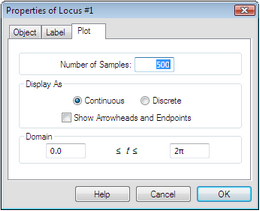
You can set the number of samples that Sketchpad uses to display the locus. When you increase the number of samples, the locus appears smoother but takes longer for Sketchpad to draw. As a result, dragging and animating may become slow. You can also change the number of samples by selecting the locus and pressing the + or – key.
|
Use this setting to control whether the individual samples are connected (a continuous locus, function plot, or transformed path) or shown as distinct points (a discrete locus, plot, or transformed path). Below is an elliptical point locus displayed both ways. The choice between Continuous and Discrete appears only for point loci, function plots, parametric plots, and sampled transformed paths, and affects only the appearance of the sampled object. If you construct a point on such an object, the constructed point is not restricted to the sample positions, but is free to move smoothly between samples.
|
Use this setting to determine whether a point locus, function plot, or transformed path shows arrowheads at its ends. If you show the arrowheads, you can drag them to change the domain. Without the arrowheads, this Plot Properties dialog box is the only way to change the domain. |
For a parametric locus, you can type values for the lower and upper bounds of the domain of the parameter (the driver). If the locus is set to show arrowheads, you can also change the domain by dragging the arrowheads. |