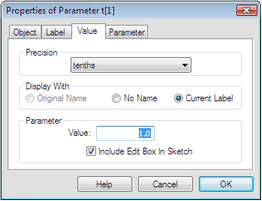
Measurements, calculations, and parameters have a Value Properties panel. Use this panel to set the precision and the display name of these objects and to set the value of parameter objects.
To open this dialog box, select the object and choose Edit | Properties, or choose Properties from the Context menu.
Precision: Here you can set the precision with which the measurement is displayed. Choices range from units to hundred-thousandths. This setting determines only how Sketchpad rounds the value when the value is displayed on-screen. (Sketchpad stores the actual value with considerably more accuracy, and this setting doesn’t cause any loss of accuracy in the value Sketchpad uses internally.) Choose Edit | Preferences | Units to set the default precision used for newly created values.
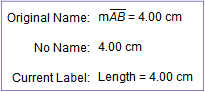
Display With: Use this to set the on-screen name that will appear before the value. For instance, if you’ve measured the length of the segment connecting A and B and changed the measurement’s label to Length, the three possible ways to display the value are illustrated here.
Parameter: Here you can set the value of a parameter and determine whether the parameter can be edited directly in the sketch. (This section appears only for parameters.) You can also choose Edit | Edit Parameter or double-click with the Arrow tool to change a parameter’s value.
See also:
Measurements, Calculations, and Parameters