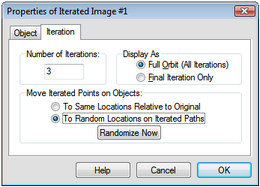
Iteration rules and iterated images have an Iteration Properties panel. Use this panel to set the number of iterations, to specify whether the iterations display all levels or only the final iteration, and to determine how random points in the iteration behave.
To open this dialog box, select any iterated image and choose Edit | Properties, or choose Properties from the Context menu.
Number of iterations: This number determines how many times the iteration is repeated. The minimum value you can use is 1; the maximum value depends on the iteration and is smaller for complex iterations that involve more than a single map. If the number of iterations — the iteration depth — was defined by a measurement or calculated value when the iteration was first created, the current depth is displayed here but cannot be edited.
You can adjust the number of iterations without going to Properties by selecting an iterated image and pressing the + or – key while your sketch window is active.
Use the Sampling panel of Advanced Preferences to change the maximum depth allowed for iterations.
Display as: Set this to Full orbit (all iterations) to display all the iterated images (the images for every level of the iteration). Set this to Final iteration only to display only the images at the final level, as set by the Number of iterations.
Move iterated points on objects: This choice appears only for iterations in which one or more of the pre-image points is a point on a path. It determines how iterated images of such points behave. Set this to Same locations relative to original in order to have each iterated image appear in the same relative location on its path as the first image does on its original path. Set this to Random locations on iterated paths to have each iterated image appear at a random location on its path. When you’ve set this to Random locations on iterated paths, the Randomize Now button is enabled; you can click this button to assign each image point on the path a new random position.
You can randomize an iteration without going to Properties by selecting an iterated image and pressing the ! key while your sketch window is active.
See also: