| Show/Hide Hidden Text |
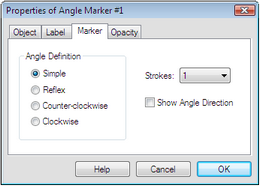
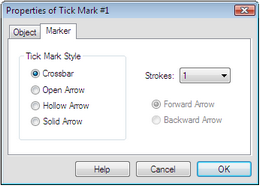
Use the Marker Properties panel to determine the definition of the angle being marked, the number of ticks used to mark it, and whether the direction of the angle is shown by an arrowhead. Simple: A simple angle is less than a straight angle. No matter how the angle changes, the marker shows the smaller angle. A simple angle marker will always show the interior angle in a triangle. Reflex: A reflex angle is greater than a straight angle. No matter how the angle changes, the marker shows the larger angle. A reflex angle marker will always show the angle outside a triangle. Counter-clockwise: A counter-clockwise angle goes counter-clockwise from the initial side of the angle to the terminal side. Depending on the orientation of the sides, the angle may be less than or greater than a straight angle. Clockwise: A clockwise angle goes clockwise from the initial side of the angle to the terminal side. Depending on the orientation of the sides, the angle may be less than or greater than a straight angle.
Strokes: Determine the number of strokes used to display the angle marker. Show angle direction: Check this box to display an arrowhead that shows the direction of the angle. |
Use this Properties panel to determine the type of tick mark to display, the number of ticks to show, and whether to display arrows forward or backward. Tick Mark Style: Set the type of marker to Crossbar, Open arrow, Hollow arrow, or Solid arrow. Strokes: Determine the number of bars or arrows used to display the tick mark. Forward/Backward arrow: Determine which way the arrow points. |