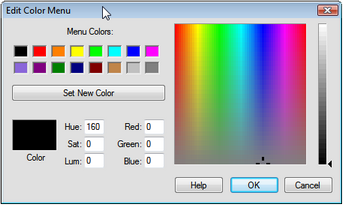
Hold the Shift key, choose Edit | Advanced Preferences, click the System tab, and click Edit Color Menu to open the Edit Color Menu dialog box.
Holding the Shift key changes the Preferences command to Advanced Preferences.
Use this dialog box to set the colors that appear in Sketchpad’s Color submenu. The colors currently in the Color submenu appear under Menu Colors.
1.Click one of the Menu Colors boxes to choose which menu color to change.
2.Use the HSL controls, the RGB controls, or the color box and slider on the right to set a new color.
3.Click Set New Color to change the menu color to your new color.
4.Click another of the Menu Colors to choose a different menu color to change.
5.Click OK when you’re done, or Cancel to leave the Color submenu unchanged.
See also: