This Edit menu command allows you to change a variety of settings that determine how Sketchpad works.
Use the Context menu as a shortcut to Preferences. Right-click (Windows) or Ctrl+click (Macintosh) in a blank area to invoke the Context menu.
(Hold the Shift key while pulling down the Edit menu to change Preferences to Advanced Preferences. The Advanced Preferences command allows you to control additional aspects of Sketchpad’s operation that rarely need to be changed.)
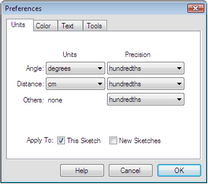
Here are the Preferences panels and the types of settings each controls:
Panel |
Settings |
Units and precision of values |
|
Color of objects and background, and fading of traces |
|
Display of labels, behavior of text palette, and mathematical italicization |
|
Various settings for the Arrow, Polygon, Marker, and Information tools |
When you make changes in Sketchpad’s Preferences, use the checkboxes at the bottom of the dialog box to decide whether your changes will apply to the current sketch only, to new sketches only, or to both the current sketch and new sketches. Choose Apply to: This Sketch to have your changes affect newly constructed objects in the current sketch. Choose Apply to: New Sketches to have your changes affect all new sketches (including new blank pages you add to the current document).
If you want some changes to apply only to the current sketch and some to apply only to new sketches, you’ll need to open the Preferences dialog box twice.
Subtopic: