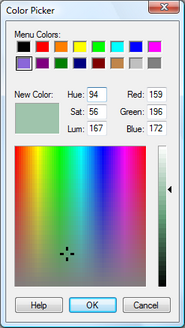
The Windows Color Picker shows at the top the 16 colors available from the Display | Color submenu. The New Color swatch shows the color that will be chosen if you click the OK button.
Hue, Saturation, and Luminance allow you to specify a color numerically. The Hue value determines the color, such as red, blue, or green. The Saturation determines how much of the color is present; high saturation corresponds to vivid colors, and low saturation to pale colors. Luminance determines how light or dark the colors are.
Alternatively, use the Red, Green, and Blue values to specify a color based on how much of each of these primary colors is used.
Finally, use the rectangle and the vertical strip in the lower portion of the dialog box to specify the hue, saturation, and luminance. First click in the rectangle to choose the hue and saturation. Change the hue by moving horizontally in the rectangle, and change the saturation by moving vertically, with the minimum values at the bottom of the rectangle and the maximum values at the top. Once you’ve chosen the hue and saturation, click in the strip on the right to set the luminance.
See also: