This Display menu command puts each selected geometric object into animated motion.
•Independent points move freely in the plane, in random directions.
•Points on paths move along their paths. Points on straight objects and arcs move bidirectionally. Points on circles and interiors move around their paths.
•Other objects move by moving the objects upon which they depend (that is, their parental objects).
The keyboard shortcut for Animate is Ctrl+` (Windows) or ![]() ` (Mac). (The ` symbol is called the alternate quote symbol.)
` (Mac). (The ` symbol is called the alternate quote symbol.)
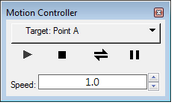
This command has the same effect as pressing the Animate button on the Motion Controller. (The Motion Controller appears automatically when you choose the Animate command.)
When animations are running and nothing is selected, the Animate command becomes Pause Animation. When animation is paused, the command becomes Resume Animation.
Pause Animation and Resume Animation have the same effect as the Pause button on the Motion Controller.
You can also create Animation action buttons to start and stop specific animations.