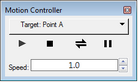
Use the Motion Controller to start objects animating and to control the motion of objects in your sketch.
Movement is at the heart of dynamic geometry. By animating and dragging objects in Sketchpad, you can rapidly explore many different variants of a construction, allowing you to make discoveries and investigate conjectures in a way that would be impossible without motion. Animation also allows you to demonstrate and present your findings in a more interesting and effective way than you could ever do with a static diagram.
Many of the functions of the Motion Controller are available through Sketchpad’s menus, action buttons, and so forth. By providing a shortcut to these functions, the Motion Controller makes it quicker and easier for you to use animation in your sketch.
If you want even more control of animation than the Motion Controller provides, create Animation and Movement buttons by choosing Edit | Action Buttons.
You use the Motion Controller to start objects moving, stop them, reverse their direction, and change their speed. It gives you easy access to the functionality of the Animate, Increase Speed, Decrease Speed, and Stop Animation commands in the Display menu, while providing better control of the speed and direction of moving objects. It makes it easy to control the motion of a specific moving object without affecting other moving objects.
The Motion Controller appears when you start an animation or when you choose Display | Show Motion Controller.
When you move objects in Sketchpad, whether by using the Motion Controller, by choosing Animate, or by pressing an Animation or Movement action button, different objects move or change in different ways.
•Independent points move freely in the plane.
•Points on paths move along their paths.
•Parameters change their values.
•All other objects move by moving their parent objects.
Subtopics:
Parts of the Motion Controller