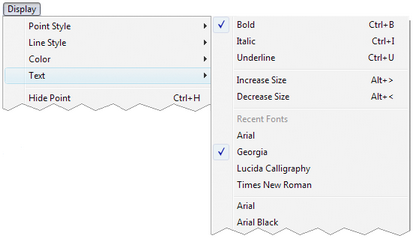
This Display menu command sets the font and style used for the selected objects, and increases or decreases the font size.
Choose Bold, Italic, or Underline to change the text style for the selected objects, or use keyboard shortcuts for these commands: Ctrl+B, Ctrl+I, or Ctrl+U in Windows, or ![]() B,
B, ![]() I, or
I, or ![]() U on Mac.
U on Mac.
Choose Increase Size to increase the font size for each selected object to the next-larger standard font size. Choose Decrease Size to reduce the font size for each selected object to the next-smaller standard font size.
The keyboard shortcut for Increase Size is Alt+> (Windows) or ![]() > (Mac). The shortcut for Decrease Size is Alt+< (Windows) or
> (Mac). The shortcut for Decrease Size is Alt+< (Windows) or ![]() < (Mac).
< (Mac).
Choose a font from the lower part of the menu. Recently-used fonts appear at the top of the font list.
To change an object’s text style, size, or font without changing the setting for future objects, hold down the Shift key while choosing the command. (You can also uncheck Update automatically when restyling existing objects in Text Preferences to preserve the default style, size, or font.)
Alternatively, use the Text Palette to change the font, style, and size of text.