The various parts of the Text Palette allow you to change the font, size, style, and color of labels and text. You can also use the Text Palette to add mathematical notation to your captions.
Choose Show/Hide Text Palette to determine whether or not the Text Palette is visible.
To change the font, size, style, or text color of one or more labeled objects or objects displaying text, select those objects and use the Text Palette to make your desired modifications.
Pressing the down arrow triangles displays Font, Size, and Color pop-up menus.

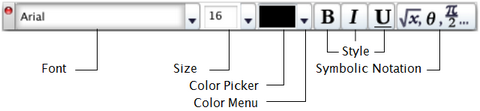
Font: Change text font by choosing a font from the pop-up menu. Recently-used fonts appear at the top of the menu.
Size: Change text size by typing a size or by choosing a size from the pop-up menu.
Color Picker: Change text color to any color your computer can display by clicking this button use your system’s Color Picker dialog box.
Color Menu: Change text color (to one of Sketchpad’s default colors) by choosing a color from the pop-up menu.
When a Text Palette color is applied to selected geometric objects, it affects the color of those objects’ labels. To change the color of the objects themselves, choose Display | Color. (You can change the available colors by holding the Shift key and choosing Edit | Advanced Preferences | System | Edit Color Menu.)
Style: Change bold, italic, or underline text style by clicking a button. One click sets the style and depresses the button; a second click removes the style and releases the button.
Symbolic Notation: Display additional buttons for mathematical notation by clicking here when you’re editing a caption. Click a second time to hide the math formatting buttons.
When you change an object's font, size, or style, the default style for newly-created similar objects is updated to match. Press the Shift key, or uncheck Update automatically when restyling existing objects in Text Preferences, to preserve default settings for font, style, and size.
You can also use the Display | Text submenu to set the style and font of labels and other text. The command shortcuts from this submenu are particularly convenient. There are shortcuts for Bold, Italic, and Underline (Ctrl+B, Ctrl+I, and Ctrl+U in Windows, or ![]() B,
B, ![]() I, and
I, and ![]() U on Mac) and for Increase Size and Decrease Size (Alt+> and Alt+< in Windows, or
U on Mac) and for Increase Size and Decrease Size (Alt+> and Alt+< in Windows, or ![]() > and
> and ![]() < on Mac).
< on Mac).
See also: